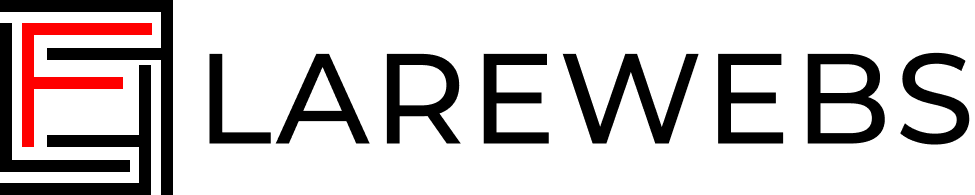Avoiding 'npx prisma migrate deploy': Manually Applying Prisma Migrations in a Production Environments
Wed Jun 21 2023
Dickson Afful
Introduction
If you prefer running node run-migrations.js instead of npx prisma migrate deploy, this article is
for you. You might wonder why go through this process instead of installing all dependencies and using
npx prisma migrate deploy. Well, there are several reasons to consider this approach. Firstly, using
the Prisma dependency in a Docker image can result in a larger image size. Secondly, if you need to
run npx prisma migrate within the image during build time, you must provide the databaseURL as a
build argument and set it as an environment variable for Prisma. Thirdly, if you want to run it
outside of Docker, you can include it in your CI/CD pipeline to install dependencies and run
npx prisma migrate. Lastly, this approach is beneficial for creating minimal and independent
images that can be distributed without pre-setup concerns.
Prerequisite
In this article, we'll assume that the Prisma database provider is MySQL. Therefore, ensure that the
MySQL dependency is installed. If you're using a Docker image, make sure MySQL is available in the
production image. Regardless of the environment, run npm i mysql to install and make it accessible
for script execution. The same approach and steps can be followed for other providers like PostgreSQL
or SQLite.
Code
The code implementation involves five steps:
- Step 1: Locate the migrations folder, which contains multiple directories with
.sqlfiles. - Step 2: To execute migrations in the correct order (oldest first), sort the array of directories
based on their creation dates. Create an array of objects with properties like name and
createdAt (obtained using
fs.statSync(path.join(root, dirent.name)).birthtime). - Step 3: Iterate through the sorted array of directories.
- Step 4: Read and clean the
.sqlfiles within the loop, parsing them into an array of queries. Cleaning the string is necessary to remove newlines, white spaces, and comments. - Step 5: With the array of queries prepared, execute them safely within a loop.
By following these steps, you can successfully run Prisma migrations in your Node.js application, offering more control and flexibility.
const mysql = require("mysql"); const fs = require("fs"); const path = require("path"); // Step 1: Find migrations folder const root = path.resolve(__dirname, "../prisma/migrations"); // Step 2: Sort the migrations folder in order of creation const dirs = fs .readdirSync(root, { withFileTypes: true }) .filter((dirent) => dirent.isDirectory()) .map((dirent) => ({ name: dirent.name, createdAt: fs.statSync(path.join(root, dirent.name)).birthtime, })) .sort((a, b) => a.createdAt - b.createdAt); // Step 3: Loop through the folders const databaseURL = process.env.DATABASE_URL; const conn = mysql.createConnection(databaseURL); conn.connect(function (err) { if (err) throw err; // Step 4: Get .sql migration string, clean the string into array for (const dir of dirs) { const queries = fs .readFileSync(`${path.join(root, dir.name)}/migration.sql`) .toString() .replace(/(\r\n|\n|\r)/gm, " ") // remove newlines .replace(/\s+/g, " ") // excess white space .replace(/--\s(\w+)/gm, "") // remove comments .split(";") // split into all statements .map(Function.prototype.call, String.prototype.trim) .filter(function (el) { return el.length != 0; }); // Step 5: Execute the queries for (const query of queries) { conn.query(query, function (err, result) { console.log(query); if (err) console.error(err?.sqlMessage); console.log("execution done"); }); } } conn.end(); });
Conclusion
In conclusion, embracing custom scripts for executing Prisma migrations empowers developers to handle migrations in a more adaptable and efficient manner, ensuring smooth deployment and maintenance of their Node.js applications.